By Kyle Christensen:
Videos are an amazing way to get visibility for your clients, but what if you’re short for time? That’s where stats videos come in. Stats videos are animated, engaging visual representations of stats related to topics that interest your client’s readers. Since these videos are pretty minimal in terms of animation, you can easily make one in 2-3 hours. That’s pretty amazing. Here are 4 design tips you can take with you when making your stats video.
Watch the full stats video I’ll be dissecting here!
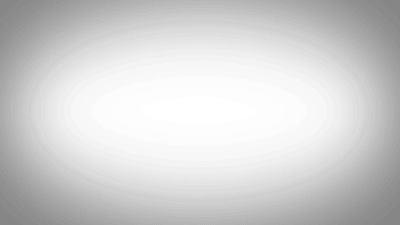 Tip #1: Create a Simple Animated Logo Intro
Tip #1: Create a Simple Animated Logo Intro
Videos always need to start with an introduction. If you’re a company, you need a “pre-introduction” called a logo animation. Logo animations introduce your video and reiterate brand recognition. The trick is to make them last between 1-3 seconds and feature a simple animation. For Red Branch Media, we have the words slide in from the left and the tree grow with quick mask movements. For the cherry on top, we added a nice vignette over a white background for a “spotlight” kind of feel. New to After Effects? Check out this article to get familiar with the program!
#DYK you can make a 1 to 1 and a half minute #video for your client in 2-3 hours? Learn how: Share on X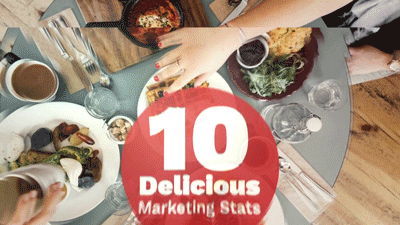 Tip #2: Build Your Library and Add a Smooth Title Animation
Tip #2: Build Your Library and Add a Smooth Title Animation
Now, it’s time to build your library. I recommend creating a stats brief. A stats brief is a document with a list of 6-10 sourced stats that pertain to your video’s topic. We create these whenever we begin a new contract with a client to better understand their market, audience and challenges. Be sure to also note a call-to-action to tack on to the end. Then use VideoBlocks or VideoHive to source commercial-use background videos to play behind your stats. If you’re going to make stats videos often, you should probably purchase a subscription to VideoBlocks (it’s incredible).
Next, you’ll want to purchase a commercial-use background music soundtrack for your video. My best experiences have been from using AudioJungle (make sure to source music that is at least 1:00-1:30 long and has a nice upbeat feel to it). Finally, once you’ve gathered all of the clips for your title, stats, end call-to-action and soundtrack, you’ll be ready to build your smooth title animation!
Pro Tip: Impactful titles will influence users to click. A good formula is to use the number of stats + a “Power Word” + a short description. For example, our latest RBM stats video is titled “10 Delicious Marketing Stats.”
For your smooth title animation, it’s crucial that you keep it simple and let the title text display static for at least the duration of how long it takes you to read it + 1 second. For example, our video title “10 Delicious Marketing Stats” takes about 3 seconds to read. I add 1 second and have it stay still for 4 seconds total. Once the 4 seconds has passed, it’s best practice to make all of your text + the video swipe away all at the same time (making sure to use easy-ease keyframes and motion blur).
Creating B2B videos instead? Check out these tips for creating quality B2B videos… fast!
 Tip #3: Serving the Meat & Potatoes: Your Stats
Tip #3: Serving the Meat & Potatoes: Your Stats
Stats are the meat and potatoes, the main course, of the video. You’ll notice how I told you to have your title animation video swipe/move out of the frame. Take note of that because an effective stats video will display background videos alternate between swiping left and right. You’ll want to do the same alternate technique with the stats as well.
Start by creating a shape on the left or right side of your frame. This shape will hold your text. Have it animate in and then have 2 text blocks animate after. The first text block will be a large number to display the percentage from the stat, and the second text block should be the words around the stat itself. To keep the viewer’s eyes engaged, you’ll want to alternate these animated shape text blocks to be on the right and left sides for each stat. A simple trick I use is to write next to each stat on the brief the direction the video is swiping and the side my stat is appearing. For example, I’d write for my first stat, “Stat 1, text block appears on the left side, video swipes left.”
Finally, after you have animated in your shape and text blocks, you’ll want to keep the text static using the same duration formula for the title. So, it’s the time it takes you to read the full stat + 1 second. After you map out your duration for the static text, make sure you animate the shape and text blocks moving out all at the same time like you did for the title frame.
Need a crash course in stats #videos? This article from @KyleJCDesign is EXACTLY what you need: Share on X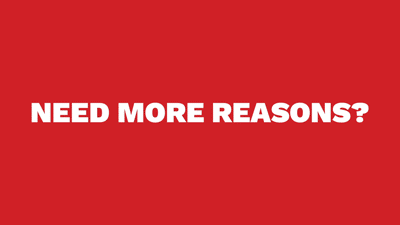
Tip #4: CTAs: End with a Purpose
CTA or Call-to-action is one of the most important phrases in marketing you’ll ever hear. Why? It tells the user, “hey, since you loved this so much, why not follow through?” On animated call-to-action sections of stats videos, you’ll want to use a 1-line sentence telling the user to check out content related to your video via a shortened link. Bit.ly is my favorite link shortening tool.
To wrap up your video, you’ll want to drop in your background video like you’ve been doing for your stats and title frames. Then animate in the 1-sentence CTA text. After that, have it move up and have a button or line of text animate in with your shortened link. The shorter the link, the better, because users can easily remember it and type it in to another browser tab as they’re watching the video!
For the duration, use the formula of how long it takes you to read the sentence + 1-3 seconds so the user has time to read/memorize/type in the shortened link. Finally, you’ll want to start a fade out of your background music as soon as this animates in, and continue the fade out until the duration of static text is over. To close out the video with a nice transition, add a black solid layer and have it animate in from 0% opacity to 100% opacity during the last second of the video!
That’s it! You now have the perfect tips to create an amazing stats video. Done right, this new resource will help generate more interaction, clicks and hopefully leads for your clients! Make sure to use a great video compressor (to eliminate giant file sizes from your video export) before you upload these videos to your client’s YouTube or Vimeo accounts. We use EasyHTML5Video here at the Branch!
Pro Tip: After you create your first stats video, use it as a template to create new stats videos in the future to cut your time IN HALF!
Get out there and make your first stats video. After all, according to WordStream, “Marketers who use video grow revenue 49% faster than non-video users.” That’s something to capitalize on right now. Your clients will love your for it!



