We’ve all made the mistake of trying to run all of our social apps individually and then end up wasting time, money and let’s be honest, just completely frustrated. While we’d never advocate handing your social media over completely to the robots, there are things that just can, and should, be automated. We’re gonna show you how to implement social media automation.
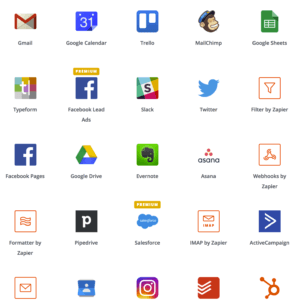
There’s this incredible app called Zapier that can help you automate your apps. Yes! You read right, this app can automate over a hundred different apps. This means you can have your apps “talk” to each other. Getting excited yet?
Have you heard of @Zapier? Here's how to use it for your #automation: Share on XThis app will auto save all your work so you don’t need to worry about the hassle of trying to save when you’re in a hurry. Plus, you can add multiple social accounts to it. Want all your client’s social accounts linked to your Zapier account? You can do that!
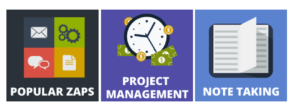
This is a must for you marketers, but also independent businesses that just want to save time on marketing their content. Now that you know a little about this app..READY. SET. LET’S MAKE A ZAP!
Step 1: LET’S MAKE A ZAP
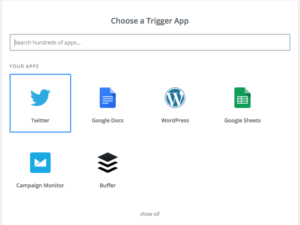
Your first step will be signing up for Zapier, but the second step will be actually creating a Zap! A zap is the name of the automating process that can take tasks or your repeating tasks and automate them. Above is the first step in creating a Zap, you will choose a “trigger app”. The Trigger app is the app of your choosing, whether it be Twitter, Google Docs, or whatever else your little heart desires.
Step 2: Choose your Trigger
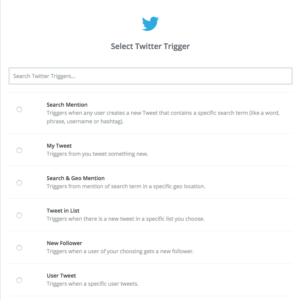
Step two will be selecting the “Trigger”, as you can see, I decided to choose Twitter as my app. Selecting a Trigger means every 5 minutes your trigger refreshes its data on your social accounts and if something triggers it, your action app will send out whichever setting you have.
Trigger options could be whenever someone mentions you, tweets something new, a user of your choosing gets a new follower and so on. Zapier gives you multiple options to choose from, you just have to pick one of your likings! Not making a whole lot of sense yet? Keep reading, it will! Guides to the basics:
Google Docs
- How to Insert a Google Sheets Spreadsheet into a Google Docs Document
- How to Create a Fillable Template in Google Docs
Google Sheets
- How to Manage Inventory With Google Forms and Sheets
- How to Link Data from One Spreadsheet Sheet to Another
Dropbox
Gmail
Trello
Step 3: Select a Twitter Account

You’ve made it to step three and are probably feeling overwhelmed. Don’t worry, we will make it through this with as little pain! Kidding! No pain, just knowledge on this must have web software. Back to step three, you will be asked to select a Twitter account to link your Zap to. I will be using Red Branch’s Twitter. Since you are new to Zapier, it will ask you to verify whichever account you added to your Zap.
Step 4: Choose what Zap option you want
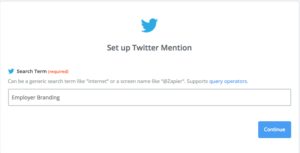
Step four will ask you to set up the Twitter mention. Remember, back in step two we set up what we wanted our trigger to be? Now we are just specifying exactly what we want in our trigger. Since we are all things marketing here at Red Branch, I decided to just choose Employer Branding. This means anytime a user creates a tweet with the word “Employer Branding” my zap will be triggered and my action will go into play.
Step 5: Creating an Action
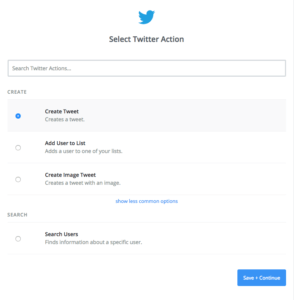
You will choose an “Action” app. Any app you want, earlier I said there are hundreds so you have quite the selection. Above is just a quick glance of what your options are. If you want to see all the options you can go to the “explore” button on the dashboard page AKA homepage of Zapier. Your action app will be triggered once your trigger app is refreshed. The trigger checks for new data every couple minutes depending on what plan you sign up for. Once it finds new data it will be “triggered” and your action app will go into play. Sending out whatever option you have selected.
EXTRA: More tips on using Zap
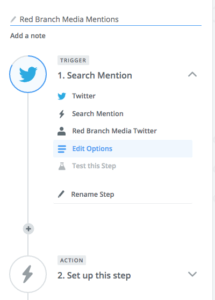
You will see this side bar while you are creating your Zap. This is just a way for you to add on or go back to steps. By now you should have completed the two main parts of your Zap! The “Trigger” and “Action” apps should be filled out and ready to go. You can be done there or you’re welcome to add more actions by clicking on the plus sign on that side tab bar. This means, for example, you can add other twitter accounts such as employees or clients to send out tweets whenever a user mentions employer branding.
Establishing contact quickly is the key to actually connect with your leads. An InsideSales.com study found that 35-50% of sales go to the vendor that responds first to an inquiry. This is why it’s crucial for companies to start integrating their social apps so they can reach a larger spectrum of their clients rather than having to spend hours upon hours tweeting back each person and searching within your apps. If you’re in need of more information on Zapier and why you should get it TODAY check out the links below to help you with all your needs and questions and don’t forget to subscribe to our Red Branch blog to keep up to date with all things marketing!
- Zapier: Apps to explore and Dashboard: https://zapier.com/zapbook/
- Zapier: How Zapier works! https://zapier.com/help/how-zapier-works/
- Zapier Blog: 50 Ways Experts Use Zapier https://zapier.com/blog/marketing-automation-use-cases/


