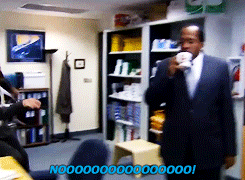
STOP! Like Dwight running to stop Stanley from making a mistake by drinking the “poisoned” coffee in The Office, I’m here to do the same for you as a designer. Knowing what design program is best suited for the design project you’re going to take on is half the battle of any project. Pick the wrong program, and your project could be more difficult to complete or export in lower quality. Don’t blame the program! You’ve just got to know the pros and cons of each one so you can choose the right program, every time. That’s where I come in. Keep reading and you’ll gain the knowledge you need to pick the program for your next project!
“One is definitely not better than the other, they’re just different.” – Pluralsight (@Pluralsight)
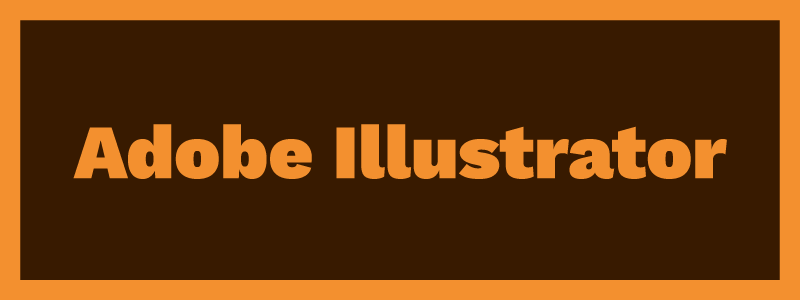
Adobe Illustrator: What it is Good For & What it Can’t Do Well
Adobe Illustrator is an amazing program. Among any other design program, it is my all time favorite and has such great versatility. This program can deal out some crisp graphics and vector-based files. Learning this program’s hotkeys will make you an agile design ninja.
The Good:
- Incredible for creating, manipulating and exporting beautiful vector-based imagery
- The go-to program for logo creation due to the unmatched vector exporting capabilities
- You can bring in elements from other Adobe programs
- Great for using clipping masks to crop and move objects below and above layers
- Layers can have multiple objects rather than single objects
- You can design beside your artboards outside of the work area
- Perfect for exporting almost any type of image (.png, .jpg, .eps, .svg, etc.)
The Bad:
- Not many editing and filtering capabilities for images
- Photo manipulation is limited
- Multiple page designs can be performed but are time consuming and intensive
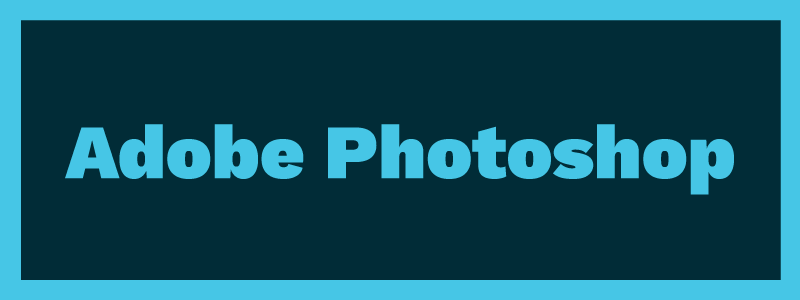
Adobe Photoshop: What it is Good For & What it Can’t Do Well
Adobe Photoshop is as powerful as Illustrator, but in different ways. Among any other Adobe program, this one takes the cake for image manipulation. In fact, it has been the standard image manipulation program for almost 30 years. Even among social media and the internet, the term “Photoshopped” has been coined in reference to when people refer to images that have been altered. Do you also want to make a GIF or convert a video to a GIF? This is the program for you.
Check out 3 ways you can accomplish color correction in Photoshop with our Design 101 article, here!
The Good:
- The go-to program for photo and image manipulation
- The best program to make, modify and export mockup images
- Images can be altered down to the pixel
- Vast variety of filters, effects, special effects and modification tools
- You can bring in elements (and even vectors) from other Adobe programs
- Great for freehanding or digitizing illustrations using external drawing tablets
- Can convert videos to GIFs and is great for making freehand illustrated GIFs from scratch (Pro Tip: after making an awesome video clip in After Effects, you can export it as a GIF from Photoshop)
- Great for photo image automation with the ability to use droplets and actions
The Bad:
- Since this program edits in pixels, it runs the risk of exporting rasterized (fuzzy/blurry) images or jagged fonts, shapes and lines.
- Text-wrapping is incredibly strenuous to achieve
- Limited exporting options (exporting vectors are not possible)
- Extremely difficult to create long-form documents (not recommended)
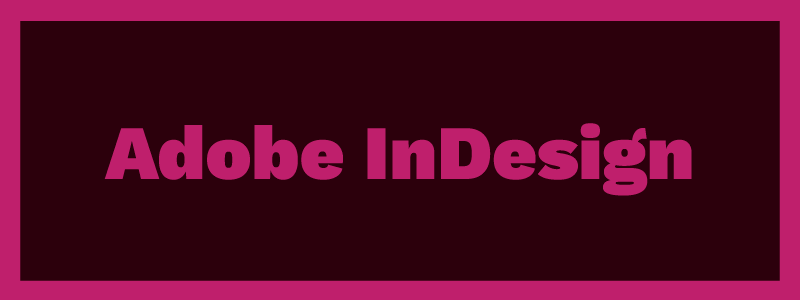
Adobe InDesign: What it is Good For & What it Can’t Do Well
Adobe InDesign is the king of all print media. Need to make a brochure? A kickass whitepaper? An epic event flyer for your next party? This is the ONLY program to use. Not only can InDesign cater to every printer’s needs and export the best quality print files, it can even export digital interactive PDFs. The best news about this program? These are only a few of the key highlights. Check out the good and the bad.
The Good:
- The go-to program for all things long-form, multiple-page, print and digital PDF creation
- Perfect for magazines, books, etc. by allowing the user to work in “spreads” (seeing both pages side by side, and allowing the user to set and view gutters)
- Great for making templates
- Image frames are available (they work like clipping masks) where you can easily modify, drop in and swap photos within your project with ease
- Automate layouts with Master Pages (allowing the user to make an object, text, etc. appear on all pages by editing 1 single Master Page)
- Duplicating pages and layouts can be done easily
- Insert special characters such as current page numbers, markers, bullet points, etc.
- Text wrapping, setting bleeds and margins are a breeze
- Color books are available if Pantone or other specific printing colors are required
- A fail-safe tool called the “Preflight” panel is always on, helping to ensure no words get cut off or have any conflict with your document
- Custom Paragraph and Object Styles can be formatted so documents can completed faster
- Hyperlinks can be set both internally (allowing the user to jump from page to page, which is great for documents with a table of contents) and externally (allowing users to view links such as source links that were used for stats, reference websites, etc.)
- Has the capability to export vector .eps files
- You can bring in elements (and even vectors) from other Adobe programs
The Bad:
- Like Illustrator, there are limited editing and filtering capabilities for images
- There are also very few illustration-based features
- Photo manipulation is limited
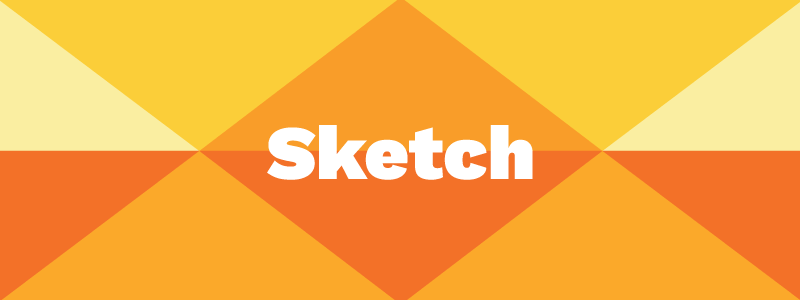
Sketch: What it is Good For & What it Can’t Do Well
Sketch is a newer program, but it shouldn’t go undiscovered and you shouldn’t underestimate its power. According to the official Sketch website, it was “…built for modern graphic designers…” This program allows users to create and modify vector and SVG-based projects in multiple artboards. The beauty of the program is that it was designed for users to create website mockups, assets, pages, etc. in a much easier and much more user-friendly way than Photoshop could ever dream of trying to accomplish. In my opinion, it’s becoming the standard for pre-web development as it comes with pre-loaded artboard sizes (such as iPhone and Android) and with a touch of a button, can export artboards and images with ease to be passed on to the web developer.
If you’re about to start a web project, this is the only 3-ingredient workflow you’ll need to begin!
The Good:
- The go-to program for website page design, website element design, mobile app design, and collaboration with web developers
- Has the capability to export SVGs and exact-size image elements from artboards (perfect for web developers making an exact replica of web page mockups)
- The program is almost identical to Adobe which makes it a breeze to learn – having guides, artboards and most of the same tools
- Thousands of plugins are available to add-on and customize your Sketch experience
- An amazing community stands behind this program, which has made so many free resources available like plugins and assets
- Facebook groups are available for users needing guidance if they need help
- The image export quality is as crisp and clean as any Adobe program
The Bad:
- Vector-based .eps files cannot be exported
- Limited editing and filtering capabilities for images
- Very few illustration-based features
- Photo manipulation is limited
- Sketch can bog down older computers easily (though updates are working to fix this issue)
- It’s a new program, so it still needs work as it continues to update and evolve
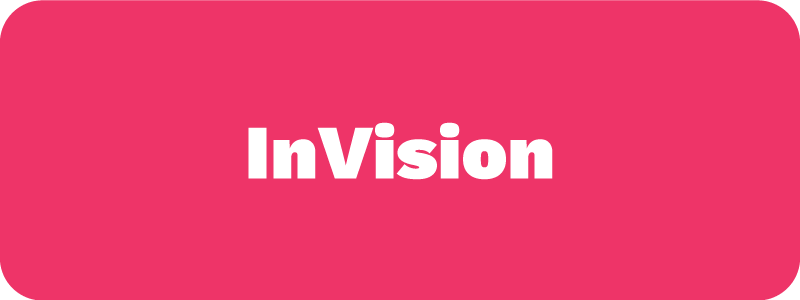
InVision: What it is Good For & What it Can’t Do Well
InVision is an amazing online design prototyping tool. This tool is used for collaboration among multiple computers (great for those long-distance remote workers working on a project with you). It can also pump out some great workflows. What makes this so amazing is the fact that you can work online, mocking up and prototyping living websites. This means that your designs can be clickable, interactive and animated as it would appear on a mobile app or website.
The Good:
- The go-to online tool for collaborating on long-term web projects with remote workers
- Has the ability to bring your designs to life and have them animate as they would on an actual web page or mobile app
- By using smart guides, users can quickly align layers
- Allows you to dictate and interact with project management – giving users the capability to comment, preview creations and “…notify team members when changes to screen status are made.”
- Allows users to store designs in “Boards” where collaborators can comment and communicate within each individual “Board”
- Allows users to hold meetings and present designs and projects online
- Can have multiple users collaborate on a project
- Stores project history, allowing users to view old designs and old comments
- Allows users to design “…stylesheets, get pixel-perfect comps, discuss design challenges, export adaptively, and generate real code for any design concept.”
- Workflows can be integrated with programs such as Slack, Basecamp, Google Drive, Dropbox, Trello, Jira, GitHub, HipChat and Box
The Bad:
- Not many teams use an online all-in-one design outlet
- Responsive features are non-existent
- Customer support is limited
- Support for editing elements or designing wireframes are non-existent and are “…only suitable for ready-made designs.”
With all of the programs out there for the modern designer, knowing which program to use for each project you create will make all of the difference. Use the right program, and your projects will be extraordinary. Use the wrong program and you could have a terrible experience and run into rasterized, fuzzy graphics. Bookmark or pin this article on Pinterest if you need to until you get a better feel of how these programs work and perform for different projects!



