How Do I Use Google Drive to Make Templates?
We recently decided to go “all in” on Google Drive and Data Studio. While powerful for efficiency and consistency, very few agencies use Google Templates in Drive, instead wasting design resources on rarely seen documents like letterhead, printable worksheets, case studies, buyer personas, slide decks and timesheets or tracking docs. Here’s how to create templates within Google Drive easily, train your team on how to use them and free up design time for web, video and animation!
New to @Google Drive? See how to use templates for your #marketing team: Click To TweetSorry, Microsoft Office. Google Docs has won over the hearts in this office. There are many reasons to be enamoured with the world of Google Documentation. Nearly instantaneous collaboration is a powerful start. Right now, at the top of list for me? Google Templates.

I’ve already talked up Google Drive in a previous article. It’s time to take that fanboy-ing and turn it into some actionable words for y’all.
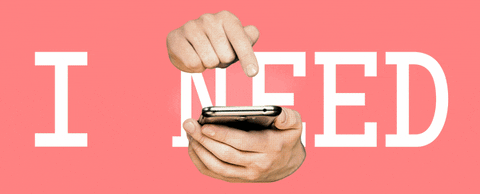
Imagine a world where well designed printable documents could be created by each of your content creators and your design department could focus on big picture projects like infographics, videos and, ya know, BIG PICTURES. If it’s copy heavy, there’s a good chance that designers are doing a lot of dragging and dropping anyways. If the majority of the effort is going on one end (the writing), then why add a second department in the mix just to lengthen the process?
In truth, that’s a pretty fat-ended statement with multiple correct answers. But if we’re looking at it from an efficiency standpoint, you want to have the writers have the heavy hand in making copy-driven documents. We, the Red Branch design team, decided to make this a reality by creating Google templates so our fellow departments can just plug-n-play. Google Drive is a young program and the templates are even younger, but it can still be quite the timesaver.
We have a bunch of templates for you to look through to offer a few examples to get started with. Not to mention that Google itself offers a fair amount templates of their own.
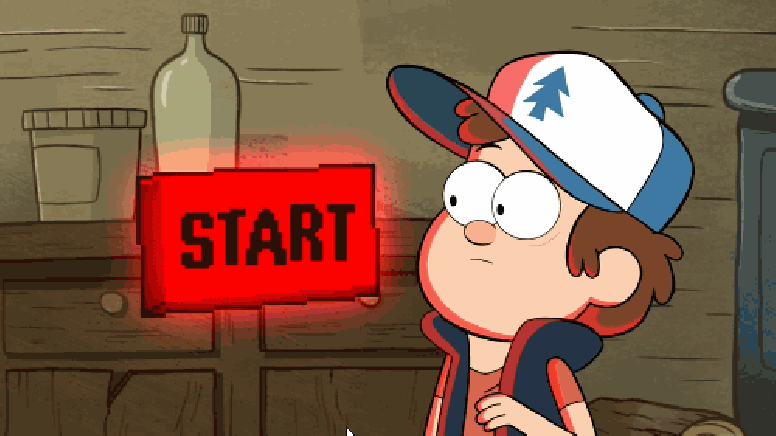
Let the designers take to the task and use Google Drive to its fullest potential. Going in, you have to understand that you will be sacrificing some aesthetic for the sake of the ability to mass produce these documents quickly (i.e. the general trade-off for automating processes). But here are a few nifty things that you can do to make things easier for your non-designer, but absolutely capable, compadres.
Create Google Templates to streamline the creation of all of your business documents! #automation Click To TweetMake branded headers and footers.
We used a single image. With a default title in the image itself as Google Docs does not allow text to be entered over an image. You can just as easily have a smaller header and leave room for a title below.
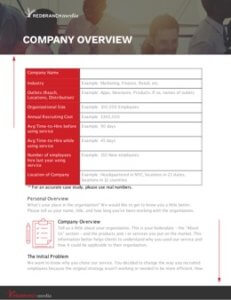
Build out designed elements.
Create various elements that can be mimicked, or copy-and-pasted.
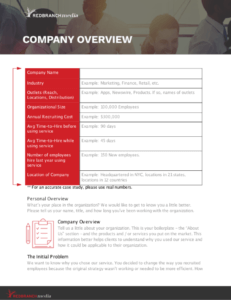
Insert reusable icons.
Providing various icons for others to keep on a doc is a simple way to keep the branding consistent across all prepared materials.
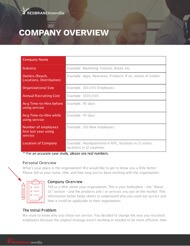
Customize Styles.
If your brand calls for specific fonts for headers and body copy, it’s likely the average team member doesn’t know what they are unless they are in the design department. Take away the confusion by defining those in the styles menu.
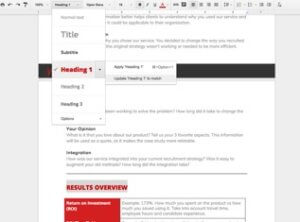
Set your brand color palette.
Just like the text formatting, it is important to hand the custom company color palette directly to the users of the templates.
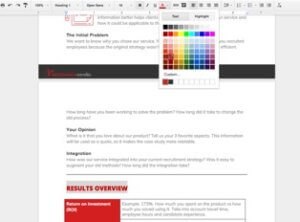
Here’s a quick image to show you how to turn in your work and set up a template for all in your G Suite to use.
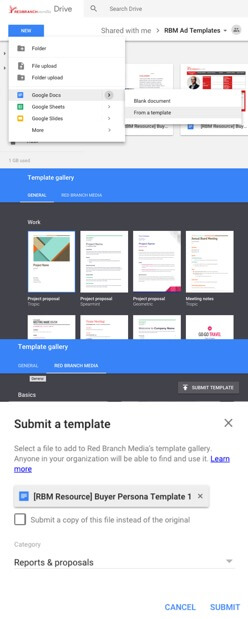
Our content team has already made a few documents out of our templates and design hasn’t even had to touch them! The beauty of it all is that after submitting a template you can still edit them in real time. Nothing is permanently created or turned in on Google Drive. There’s no reason not to dive in and start creating. Embrace trial and error and start sharing the load of some of those design efforts.
For a fun related read, check out this article on Casey Baumer – the girl who never wanted to be the Jane Doe on every Google Template at launch.


