We often have clients that ask us to help them change their address on Google or to help them claim their business, so we decided to create a blog post to help them and others with this process. As a marketing agency, we are always looking for the best tips on how to quickly and efficiently manage processes that generally take a decent amount of time to complete. While claiming your business on Google My Business is important, getting address verification isn’t something that can be expedited, contrary to what most would believe
Everyone knows that Google is the largest and most important search engine out there (used by over 67% of internet users), but did you know that it’s also one of the most important reviews sites as well?
According to Moz, online reviews account for 10% of how Google ranks your business.
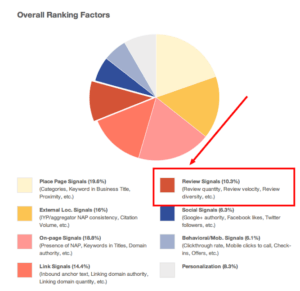
Source: Moz (https://moz.com/local-search-ranking-factors)
Wondering how to claim your business on @Google? Learn how here: Click To TweetIt goes without saying that you should claim your business on Google and make sure the information shown is up-to-date and accurate. In fact, 18% of local mobile searches lead to a sale within one day. Follow our step-by-step process below to claim your business on Google.
Step 1: Go to Google My Business
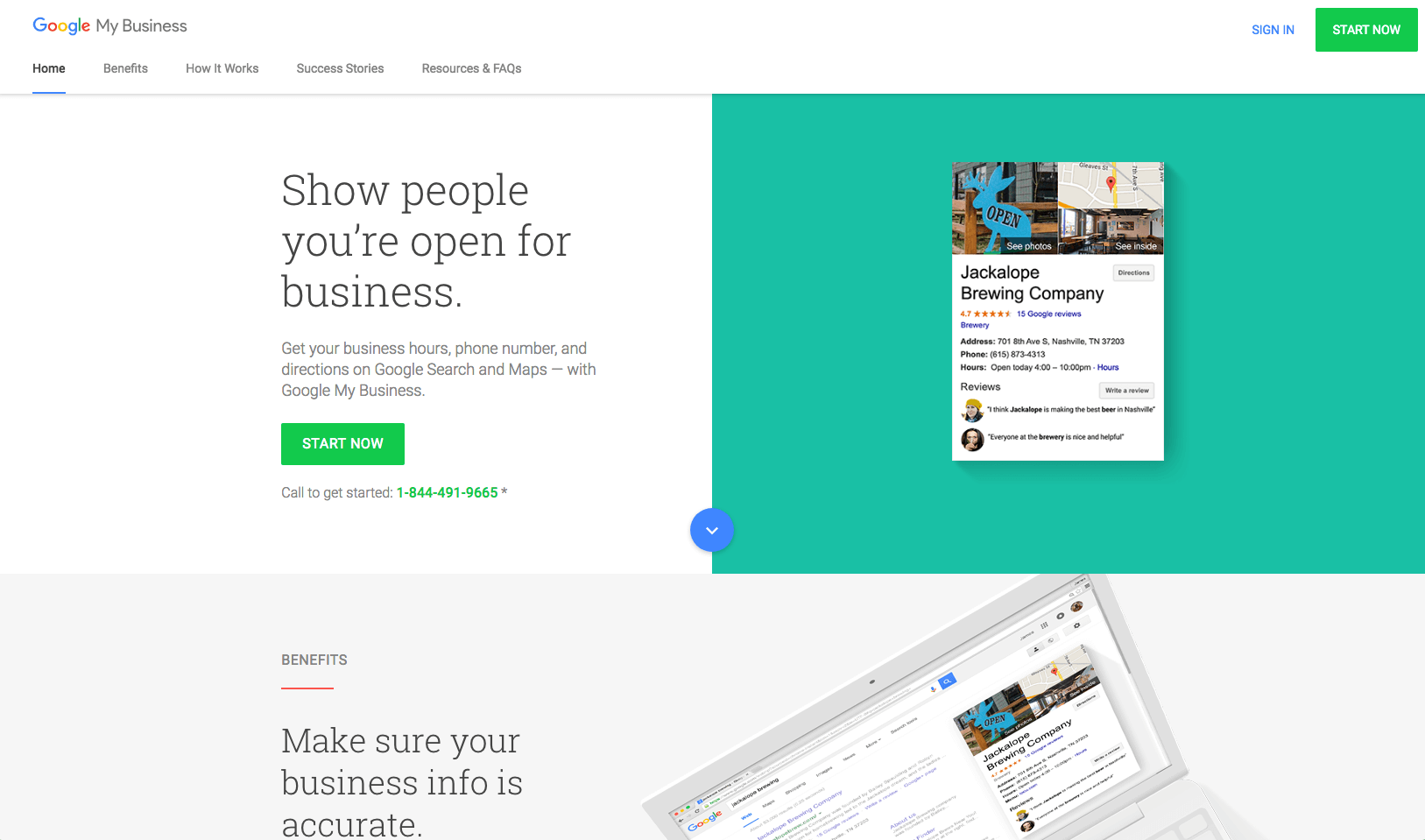
If you have been in business for a while, your business most likely exists in the Google My Business directory. Now is the time to take control and claim your business, so you can update and monitor your account. Once you claim your business, you can add new locations, survey customers and read and reply to Google Reviews. Start now: Google My Business.
Step 2: Find Your Business
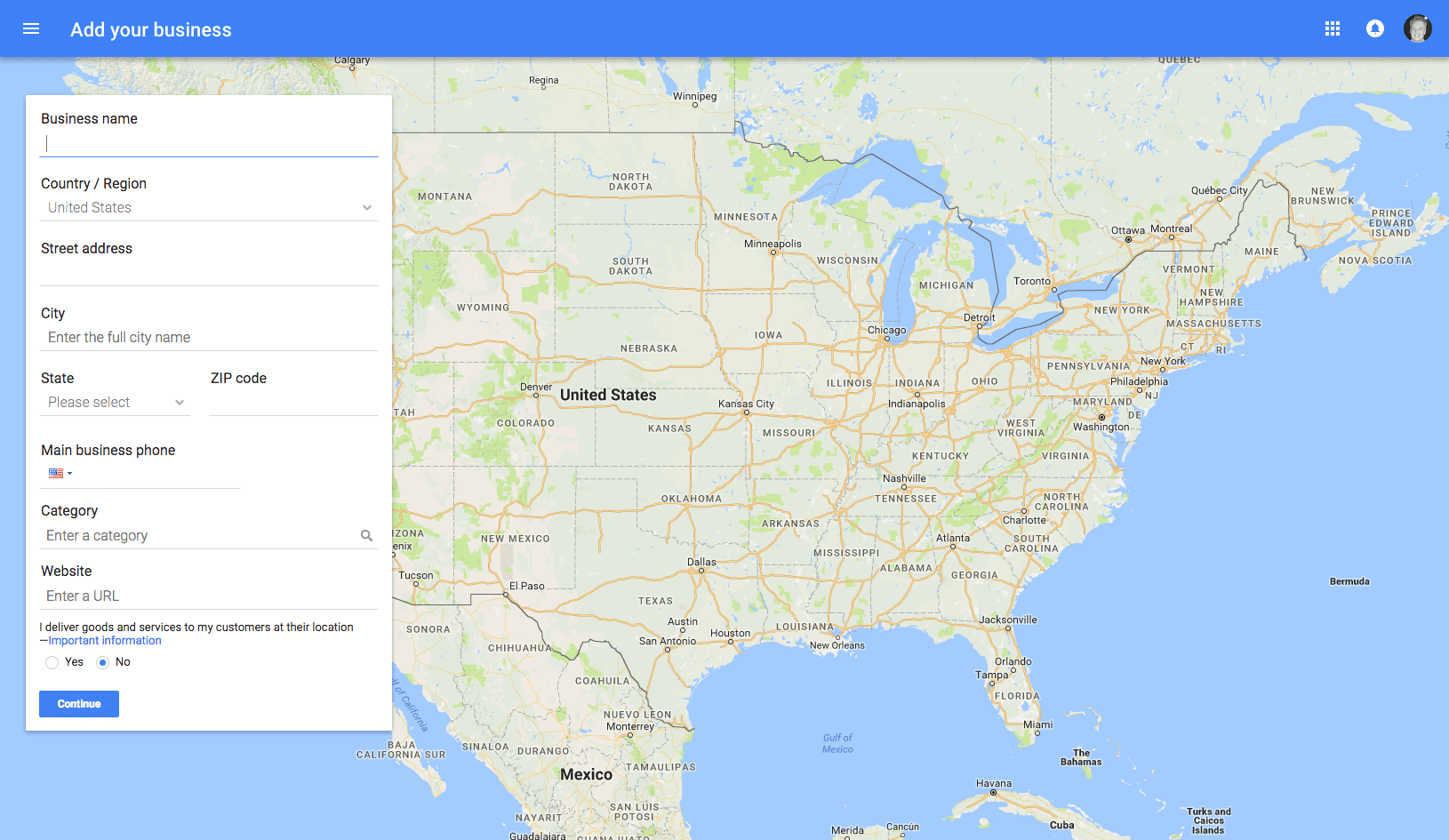
Once you’ve navigated to Google my Business, click on the “Start Now” button (at the top) and search for your business. Enter your business name and address into the search box on the left side. This gives you a look into what potential and current customers see when looking for your business.
Step 3: Select or Add Your Business
Look for your business name in the Google Business Directory. If you cannot find your business, you must enter your business name to add it to the system. If you’ve been around for a while it may pop up. Don’t be alarmed if some of the information is outdated or incorrect. You can fix that.
Select “Let me enter the full business details” and provide the necessary information about your business. It’s important to mention that you should consider how you want your business to be identified across the web. The address you use here should be your default address across the web for consistency. Specific and accurate information about your business on Google will assure that your business is correctly classified and displayed.
How do you change your address on @Google? Learn how here: Click To TweetStep 4: Select Your Category
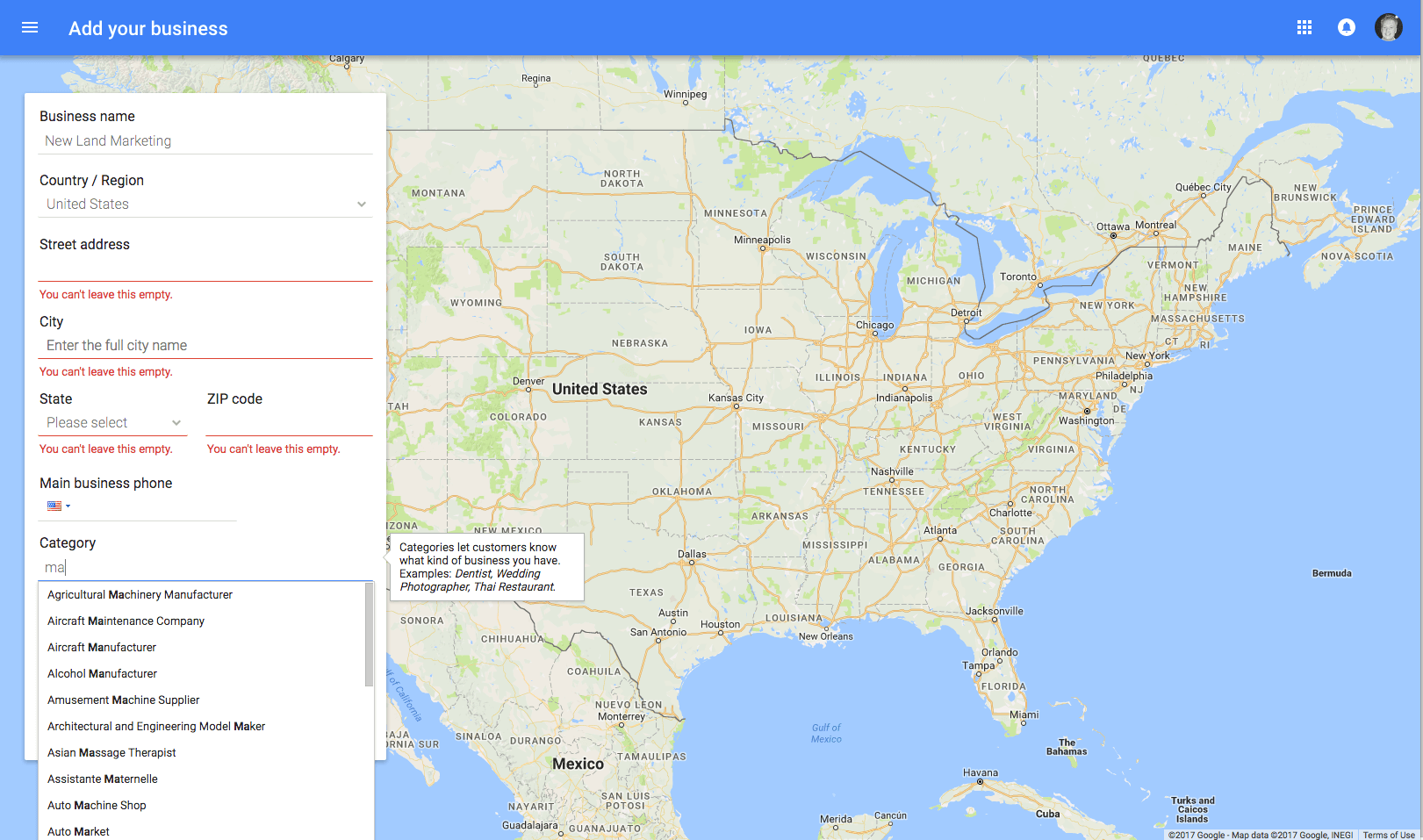
How would you describe your business? This helps Google show your business when customers are looking for a specific service or product. You can find the category at the bottom of the form. You will be asked to choose a variety that accurately describes your business.
Google has preset categories for each industry. Start typing your category into Google to see if it produces a match, then select the one that’s the most similar to your business. You can add more categories later on in the process.
Step 5: Verification

In order for Google to verify you’re the place of business Google allows you to do it in 2 ways. The first way, Google will send you a postcard with a verification PIN. This method usually requires a 1-2 week wait. Remind anyone who handles your mail to pay attention for this postcard as it can be easily confused as junk mail. Once you receive it you will type in the PIN to verify your business. The second way is to receive the PIN via text message or automated phone call. Choose this method if it is offered because it is much faster, but please note that most businesses don’t receive this option.
Step 6: Start Your Google+ Page
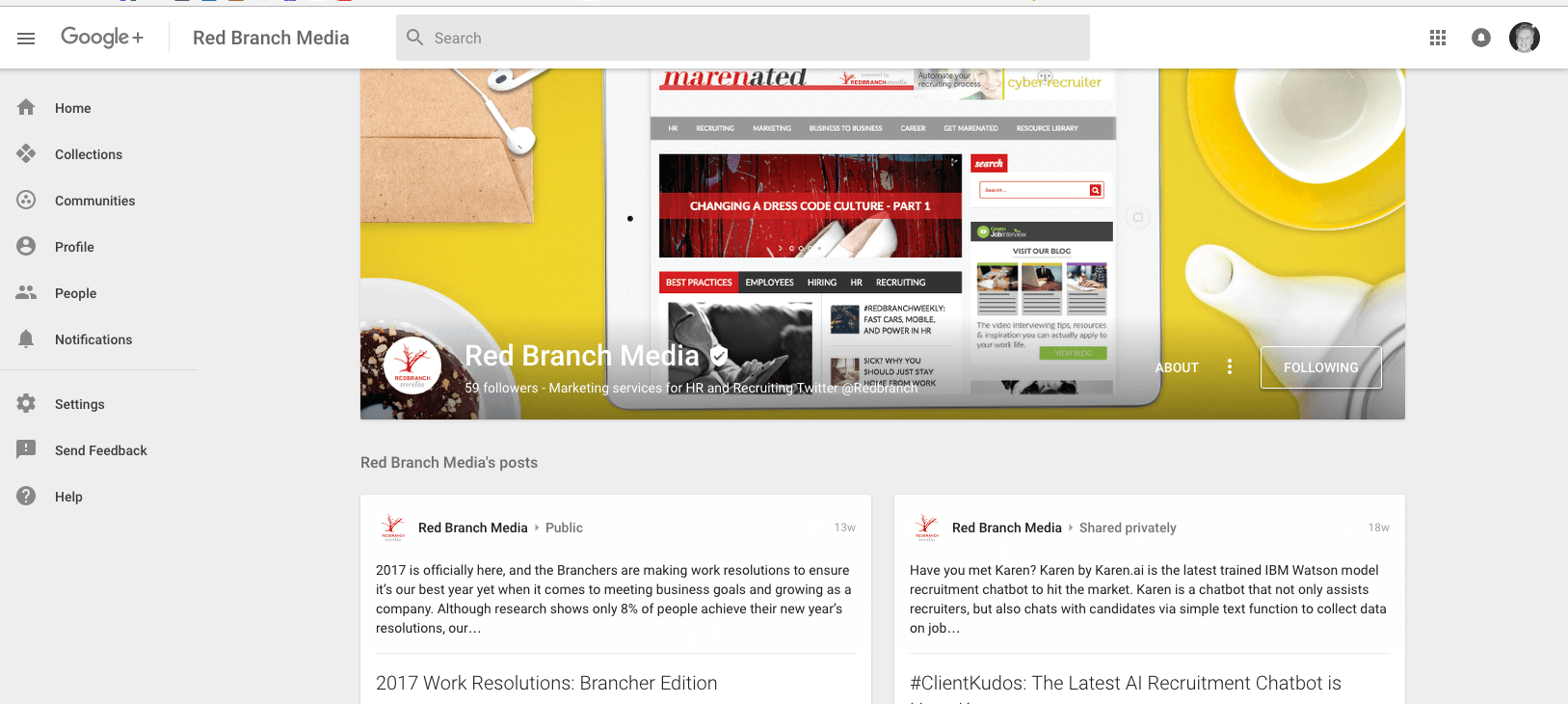
If you haven’t set up a Google+ page, Google My Business will automatically start one for you. How nice? We would suggest that your page has up-to-date branding, ensuring your logo is correct and that your social media managers are connected to it. While Google+ is not an outlet we suggest your social media team spend their time on, it is beneficial to make sure your page accurately reflects your brand! That’s it!
Do you want to improve your search engine optimization on Google, Bing! or Yahoo? Fill out our intake form to get a free estimate.



